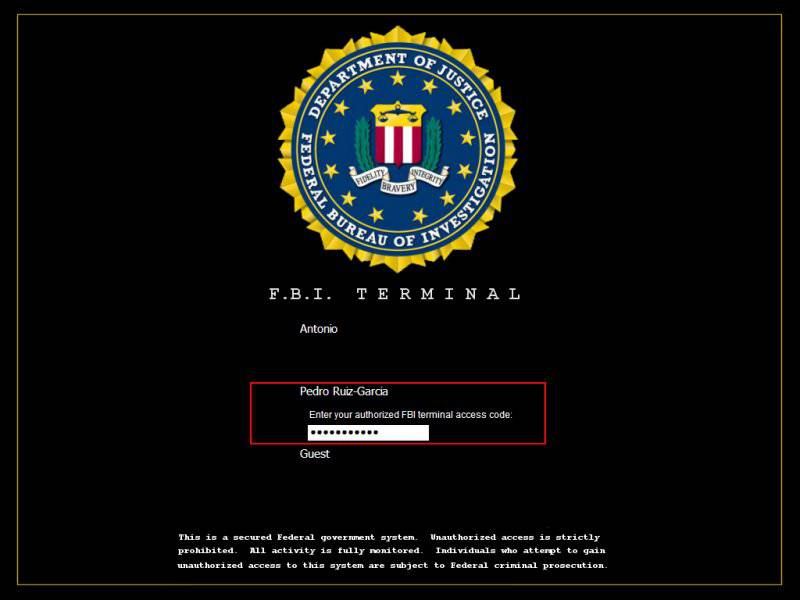Using this tutorial, you will be able to update your status like this! Even if you dont have an Iphone4
THIS IS JUST A SHARE
When somebody updates his/her Facebook Status using any Gadget the name of that device gets mentioned below the status like via iPhone 4 which leaves the great impression of yours in front of your FB friends that you bought new Gadget. See the screenshot above again!
How to Use this Facebook Status Prank ?
Just Login to your Facebook Account and use the below links according to your need :
Update your Facebook Status via BlackBerry
Update your Facebook Status via BlackBerry Torch
Update your Facebook Status via iPhone 4
Update your Facebook Status via iPhone 5
Update your Facebook Status via iPad
Update your Facebook Status via iPad 2
Update your Facebook Status via Android
Update your Facebook Status via Calculator
Hacking Tips & Tricks,Software Movies & Mobile Stuffs...!!!
By Ramesh Kumar .S
Saturday, September 10, 2011
[TUT] How to get FBI Login Screen For You Computer
1) Download LogonStudios (It's Vista version but if you have Windows 7 it works)
Code:
http://www.megaupload.com/?d=I8DIQ2YN
For xp users:
Code:
http://www.stardock.com/products/logonstudio/downloads.asp
2) You can download the FBI file here
Code:
http://www.wincustomize.com/explore/logonstudio_xp/9606/
Or
Code:
http://skins19.wincustomize.com/24/79/2479496/26/9859/preview-26-9859.jpg
Optional 3) The switch user button was annoying me so i downloaded this to remove it (I'm the only one on my computer so i doubt ill miss it)
Code:
http://www.megaupload.com/?d=8N0EGIW4
Start it up, then open it and it'll do the rest
For the users that want their 'switch user' button back download this:
Code:
http://www.megaupload.com/?d=AA5V5SFQ
Just run the file and it will return your button.
Thats It
Enjoy
Code:
http://www.megaupload.com/?d=I8DIQ2YN
For xp users:
Code:
http://www.stardock.com/products/logonstudio/downloads.asp
2) You can download the FBI file here
Code:
http://www.wincustomize.com/explore/logonstudio_xp/9606/
Or
Code:
http://skins19.wincustomize.com/24/79/2479496/26/9859/preview-26-9859.jpg
Optional 3) The switch user button was annoying me so i downloaded this to remove it (I'm the only one on my computer so i doubt ill miss it)
Code:
http://www.megaupload.com/?d=8N0EGIW4
Start it up, then open it and it'll do the rest
For the users that want their 'switch user' button back download this:
Code:
http://www.megaupload.com/?d=AA5V5SFQ
Just run the file and it will return your button.
Thats It
Enjoy
Labels:
Windows Xp Tricks
[TUT]Download torrent files directly using IDM/DAP OR ANY DOWNLOAD MANAGER
go to http://torrific.com
register
copy the torrent url
and enjoy downloading with higher speed using a download manager or Direct Download
register
copy the torrent url
and enjoy downloading with higher speed using a download manager or Direct Download
Labels:
Internet Tricks
[METHOD] How To Bypass File Hosting Sites - MegaUpload,Rapidshare,FileSonic and Many More
This website allows you to bypass almost any file hosting site. Simply enter your link and press submit, then press download and download your file fast and waiting time free.
Now I know there are many sites like this but they all literally BOMB you with adverts and malware. This site does not have a single advert and also has NO limit or captcha!
http://www.linkpremiumgenerator.com
Now I know there are many sites like this but they all literally BOMB you with adverts and malware. This site does not have a single advert and also has NO limit or captcha!
http://www.linkpremiumgenerator.com
Labels:
Internet Tricks
[TUT] How to use Mobile Camera as a Webcam for Video Chat
1. Mobiola Webcam
Download Mobiola Webcam
Full Cracked Version
Mediafire Links
http://www.mediafire.com/?zl21hxqnjig
http://www.mediafire.com/?gqxf2wx0awcj0wq
Mobiola Webcam is the most popular Webcam software for mobiles, it is compatible with many phones – Symbian S60, S60 V3, UIQ, Windows Mobile, Blackberry etc. In case it isn’t compatible with your phone, but your phone supports J2ME, you can use the Mobiola Webcam Lite version. It runs on almost all J2ME phones. In case, you have some prehistoric phone with no J2ME support, then it’s time to dump it and get a new phone.
Just download Mobiola Webcam / Webcam Lite from the above links after selecting your platform. Install the Mobiola Web cam setup on your PC and transfer the mobile sis / jar file to your mobile and install it. Be sure to give it all the access permissions it requires during installation.
Just start the Mobiola application on your mobile and PC. From your mobile, select Options > Connect and select the connection method – Bluetooth, USB or Wi-Fi. We would recommend connecting via data cable as it is faster. After you are connected, you can use the mobile camera as your Webcam. Just start your favourite application and in the Video / Webcam options, select the Mobiola Webcam / Your Phone. You can adjust the video quality, contrast and brightness from Options > Settings.
2. WWIGO (Webcam Wherever I Go)
Download WWIGO
Mediafire Link
WWIGO is also a nice little application that allows you to use your mobile camera as a Webcam. It supports connections via Bluetooth only though. Just download the application from the above link and install it. After installation, navigate to your Program Files directory and get the WWIGO mobile application from there. Transfer it to your mobile and install it.
Now start both the PC and mobile WWIGO applications. Now select an GPRS access point in your mobile, and select Options > Connect. Select your PC as the Bluetooth device and let the PC and mobile WWIGO applications connect.
After the connection is done, you can use your mobile camera to record videos as a Webcam. To use it as a Webcam, open the Webcam / video settings of your application and select WWIGO as the Webcam. You can adjust the video resolution and zoom levels from Options > Settings
Download Mobiola Webcam
Full Cracked Version
Mediafire Links
http://www.mediafire.com/?zl21hxqnjig
http://www.mediafire.com/?gqxf2wx0awcj0wq
Mobiola Webcam is the most popular Webcam software for mobiles, it is compatible with many phones – Symbian S60, S60 V3, UIQ, Windows Mobile, Blackberry etc. In case it isn’t compatible with your phone, but your phone supports J2ME, you can use the Mobiola Webcam Lite version. It runs on almost all J2ME phones. In case, you have some prehistoric phone with no J2ME support, then it’s time to dump it and get a new phone.
Just download Mobiola Webcam / Webcam Lite from the above links after selecting your platform. Install the Mobiola Web cam setup on your PC and transfer the mobile sis / jar file to your mobile and install it. Be sure to give it all the access permissions it requires during installation.
Just start the Mobiola application on your mobile and PC. From your mobile, select Options > Connect and select the connection method – Bluetooth, USB or Wi-Fi. We would recommend connecting via data cable as it is faster. After you are connected, you can use the mobile camera as your Webcam. Just start your favourite application and in the Video / Webcam options, select the Mobiola Webcam / Your Phone. You can adjust the video quality, contrast and brightness from Options > Settings.
2. WWIGO (Webcam Wherever I Go)
Download WWIGO
Mediafire Link
WWIGO is also a nice little application that allows you to use your mobile camera as a Webcam. It supports connections via Bluetooth only though. Just download the application from the above link and install it. After installation, navigate to your Program Files directory and get the WWIGO mobile application from there. Transfer it to your mobile and install it.
Now start both the PC and mobile WWIGO applications. Now select an GPRS access point in your mobile, and select Options > Connect. Select your PC as the Bluetooth device and let the PC and mobile WWIGO applications connect.
After the connection is done, you can use your mobile camera to record videos as a Webcam. To use it as a Webcam, open the Webcam / video settings of your application and select WWIGO as the Webcam. You can adjust the video resolution and zoom levels from Options > Settings
Labels:
Mobile Hacking Tricks
Subscribe to:
Posts (Atom)