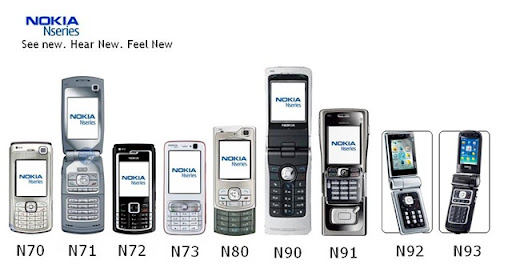Installing Windows NT 4.0
Be sure to read “General Installation Instructions for All VMware Products” on page 14 and this section before installing this operating system.
You can install Windows NT 4.0 (Workstation or Server) in a virtual machine using the standard Windows NT CD. If your VMware product supports it, you can also install from a PXE server.
Fulfill these prerequisites before installing Windows NT 4.0:
Create and configure a new virtual machine. Consider these support and configuration issues for Windows NT 4.0:
To set up a virtual machine running Windows NT 4.0 and using multiple disks, you must first create a
virtual machine with only one disk. Install Windows NT on that disk. Then use the configuration tools in
your VMware product to add the additional disks.
If you have a Windows NT 4.0 guest with a SCSI virtual disk, you cannot add both an additional SCSI disk and an IDE disk to the configuration.
If you intend to run a Windows NT virtual machine with IDE virtual disks on a multiprocessor host
computer, you might notice slower than expected disk input/output performance. For more information,
see Disk Performance in Windows NT Guests on Multiprocessor Hosts in the GSX Server documentation.
Installation Steps
1 Insert the Windows NT 4.0 CD in the CD‐ROM drive.
2 Power on the virtual machine to start installing Windows NT 4.0.
3 Follow the installation steps as you would for a physical machine.
4 Virtual disks support DMA transfers for better performance.
You can enable the feature after installing Windows NT 4.0. You need the NT Service Pack 3 or 4 CD to
enable this option. Once the virtual machine is running Windows NT, insert the SP3 or SP4 CD in the
drive, run DMACHECK.EXE from the \SUPPORT\UTILS\I386 folder on the CD and click the Enabled option for the IDE controller/channel that is configured with the virtual disk (typically channel 0 only,
unless you have the virtual machine configured with multiple virtual disks).
NOTE The DMA option should not be enabled for any IDE channel that has a CD‐ROM drive configured
for it. Enabling DMA for such a configuration causes an error. If you have a virtual disk and a CD‐ROM
attached as master and slave to the primary IDE controller (channel 0) and you want to enable DMA,
power off the virtual machine and use the Configuration Editor to move the CD‐ROM to the secondary
IDE controller (channel 1) at IDE 1:0. Then boot the virtual machine with Windows NT, run DMACHECK and enable DMA for channel 0 only.
DMA is always enabled on SCSI virtual disks.
Post Installation Instructions
Enabling Networking After Installing Windows NT 4.0
If networking was disabled at the time you installed Windows NT, you can enable it after installing the
operating system. Shut down Windows NT and power off the virtual machine. Add the network adapter to
the virtual machine’s configuration, and then follow the instructions below to install the network driver in the
Windows NT guest operating system.
1 Power on the virtual machine.
2 While Windows NT is booting, insert the Windows NT 4.0 CD in the CD‐ROM drive.
3 Log on to Windows NT and install the AMD PCNET driver:
a Open the Network properties page by double‐clicking the Network icon in Control Panel. Change to
the Network Adapters screen by clicking the Adapters tab.
b Click the Add button and select the AMD PCNET Family Ethernet Adapter from the list.
c A message pops up prompting you to enter a path for the Windows NT files. Specify the \i386 folder
on the CD in the path you enter (for example, type D:\i386 if the CD is in drive D) and click Continue.
d Windows NT setup prompts you for the Windows NT files again. Click Continue.
e Use the default adapter settings; they do not need to be changed. Windows NT setup prompts you
again for a path to the Windows NT files. Click Continue to finish installing the driver.
VMware Tools
Be sure to install VMware Tools in your guest operating system. For an overview of VMware Tools and for a listing of the manuals that contain instructions for installing VMware Tools in your guest, see knowledge base article 340 at http://kb.vmware.com/kb/340.
NOTE To view VMware Tools online help in a Windows NT 4.0 guest, Windows NT 4.0 must have Internet Explorer 4.0 or greater installed.